In today’s fast-paced digital world, encountering technical issues with our devices is an inevitable part of our daily lives. From smartphones to laptops, we rely heavily on technology to carry out various tasks efficiently. However, when these devices start to act up, it can disrupt our productivity and cause frustration. But fear not! In this article, you will discover a range of simple fixes that can help you troubleshoot common tech problems effortlessly. By equipping yourself with these quick solutions, you will regain control over your devices and get back to enjoying seamless technology experiences.
Introduction
As technology plays an increasingly important role in our daily lives, encountering tech problems is inevitable. From slow internet connections to unresponsive devices, these issues can be frustrating and disrupt our productivity. However, many common tech problems can be resolved with simple fixes. In this article, we will explore some troubleshooting techniques that can help you resolve common device issues and get back to using your technology seamlessly.
Slow Internet Connection
Clearing Cache and Cookies
One of the most common reasons for a slow internet connection is a buildup of cache and cookies in your browser. These temporary files can accumulate over time and cause your browser to run slower than usual. To fix this issue, you can clear the cache and cookies in your browser:
- Open your browser’s settings or preferences.
- Look for the “Clear Browsing Data” or “Clear History” option.
- Select the option to clear cache and cookies.
- Click on the “Clear” or “Delete” button to confirm.
Once you have cleared the cache and cookies, try reloading the webpage to see if the internet connection has improved. If the issue persists, try the next troubleshooting step.
Restarting Your Router
Sometimes, the source of a slow internet connection is not your device but rather your router. Restarting your router can help resolve any connectivity issues it may be experiencing. Follow these steps to restart your router:
- Locate your router and identify the power cable.
- Unplug the power cable from the router.
- Wait for about 30 seconds.
- Plug the power cable back into the router.
- Wait for the router to power on and establish a connection.
Once the router is restarted, check if the internet connection has improved. If you are still experiencing slow speeds, proceed to the next troubleshooting step.
Contacting Your Internet Service Provider
If you have tried the previous troubleshooting steps and your internet connection is still slow, it may be worth contacting your internet service provider (ISP). They can help identify any network issues on their end and provide assistance in resolving the problem. Be prepared to provide information about the troubleshooting steps you have already taken, as well as any error messages or symptoms you are experiencing. Your ISP may guide you through additional steps or arrange for a technician to visit your location if necessary.
Device Not Turning On
Checking Power Supply
If your device is not turning on, the first thing to check is the power supply. Ensure that your device is properly connected to a power source and that the power outlet or adapter is functioning correctly. Here are some steps you can follow to troubleshoot this issue:
- Verify that the power cable is securely plugged into both your device and the power source.
- If using an adapter, check that it is not damaged or overheating.
- Try plugging your device into a different power outlet to rule out any issues with the current outlet.
- If your device has a battery, ensure that it is properly charged or try connecting it to a power source using a different cable.
If the power supply is not the issue, proceed to the next troubleshooting step.
Performing a Hard Reset
Performing a hard reset can help resolve software issues that may be preventing your device from turning on. To perform a hard reset:
- Locate the power button on your device.
- Press and hold the power button for about 10 seconds or until the device powers off.
- Release the power button, then press and hold it again until the device powers back on.
Once the device has restarted, check if it turns on successfully. If the issue persists, try the next troubleshooting step.
Seeking Professional Assistance
If you have tried all the previous troubleshooting steps and your device still does not turn on, it may be time to seek professional assistance. Contact the manufacturer of your device or visit an authorized service center to get your device examined and repaired by trained technicians. They will be able to diagnose the problem accurately and provide you with the necessary solutions or repairs.
Unresponsive Software or Applications
Closing and Reopening the Application
When faced with an unresponsive software or application, the first step is to close and reopen it. Sometimes, a temporary glitch or a lack of available system resources can cause an application to freeze or become unresponsive. Follow these steps to close and reopen the application:
- On Windows or macOS, click on the “X” button in the top-right corner of the window to close the application.
- On mobile devices, swipe up from the bottom or press the home button to access the app switcher, then swipe the application off the screen to close it.
- Wait for a few seconds, then relaunch the application from your device’s app list or by clicking on its icon.
If the application remains unresponsive after reopening, proceed to the next troubleshooting step.
Updating the Software
Outdated software can sometimes cause compatibility issues and lead to unresponsiveness. Updating the software or application to its latest version can help resolve these problems. Here’s how you can update software on different devices:
- Windows: Open the Start menu, go to Settings, select “Update & Security,” and click on “Check for updates.”
- macOS: Click on the Apple menu, go to System Preferences, select “Software Update,” and click on “Update Now.”
- Mobile Devices (iOS and Android): Go to the device’s Settings, select “Software Update,” and follow the on-screen instructions to update the software.
After updating the software, relaunch the application to see if it is now responsive. If not, proceed to the next troubleshooting step.
Reinstalling the Application
If closing, reopening, and updating the application did not resolve the issue, reinstalling the application may be necessary. Here’s how you can reinstall an application:
- On Windows or macOS, open the “Control Panel” or “Applications” folder, locate the application you want to reinstall, and uninstall it.
- On mobile devices, find the application on your home screen or in the app drawer, press and hold its icon until a menu appears, and select “Uninstall.”
After uninstalling the application, visit the respective app store or official website and download the latest version of the application. Once installed, launch the application to check if it is now responsive. If the problem persists, consider seeking further technical support or alternative software solutions.
Conclusion
Encountering tech problems is a common occurrence, but they need not be overwhelming. By following simple troubleshooting techniques, such as clearing cache and cookies, restarting routers, checking power supply, performing hard resets, closing and reopening applications, updating software, and reinstalling applications, many common device issues can be resolved without extensive technical knowledge. Remember to reach out to professional support when necessary, such as contacting your internet service provider or seeking assistance from device manufacturers. By arming yourself with these troubleshooting strategies, you can overcome common tech problems and continue using your devices smoothly.