In a world heavily reliant on technology, it is essential to have the skills to troubleshoot and repair electronic devices. Whether it is a malfunctioning phone, a cracked tablet screen, or a sluggish laptop, knowing how to carry out DIY repairs can save you time, money, and frustration. This article will guide you through the process of fixing various electronic devices, providing you with the knowledge and confidence to tackle common issues on your own. From diagnosing the problem to sourcing the necessary parts and tools, you will learn the key steps to successfully repairing phones, tablets, laptops, and more.
Tools Needed for DIY Repairs
When it comes to DIY repairs for electronic devices such as phones, tablets, and laptops, having the right tools is crucial. Without the proper tools, it can be difficult or even impossible to perform certain repairs. Here are some essential tools that every DIY repair enthusiast should have in their arsenal:
Screwdriver set
A screwdriver set is a must-have tool for any DIY repair project. It allows you to remove screws and access the internal components of a device. Make sure to have a variety of screwdriver heads in different sizes to accommodate different types of screws.
Pry tools
Pry tools are used to safely open up devices without causing damage. They are especially handy for phones and tablets with adhesive seals that need to be carefully loosened. Pry tools come in various shapes and sizes, and it’s a good idea to have a set that includes different types.
Tweezers
Tweezers are useful for handling small components and delicate cables during repairs. They allow for precise maneuvering and can help prevent accidental damage to sensitive parts. Having a pair of tweezers with a fine tip is recommended for working with small electronics.
Soldering iron
A soldering iron is a tool used to join or repair electrical connections. It is essential for more advanced DIY repairs that involve replacing components or fixing broken connections. Make sure to choose a soldering iron with adjustable temperature settings and a fine tip for precise work.
Multimeter
A multimeter is a versatile tool that can measure voltage, current, and resistance. It is invaluable for diagnosing electrical issues and testing components. A basic multimeter should be sufficient for most DIY repair tasks, but consider getting one with more advanced features if you plan on tackling complex repairs.
Heat gun
A heat gun is used to apply controlled heat to specific areas of a device during repairs. It is commonly used to soften adhesive and remove components without causing damage. Care should be taken when using a heat gun to avoid overheating or melting sensitive parts.
Adhesive
Adhesive is necessary for reassembling devices after repairs. Depending on the repair, you may need adhesive strips, adhesive glue, or adhesive tape. It’s important to choose adhesive that is specifically designed for electronic devices to ensure a secure and long-lasting bond.
Cleaning supplies
Cleaning supplies such as isopropyl alcohol, cotton swabs, and microfiber cloths are essential for removing dust, fingerprints, and other debris during repairs. Keeping your devices clean not only improves their appearance but also helps prevent future issues.
Having these tools at your disposal will give you the necessary resources to tackle a wide range of DIY repairs confidently.
Common Issues and Solutions for Phones
Mobile phones have become an integral part of our lives, but they are not immune to problems. Here are some common issues that you may encounter with your phone and their possible solutions:
Cracked screen
A cracked screen is one of the most common issues faced by phone users. It can significantly impair the usability of the device and may even cause further damage if left untreated. To fix a cracked screen, you will need to replace it with a new one. This repair can be done by following a step-by-step guide or seeking professional help.
Battery draining quickly
If your phone’s battery seems to be draining quickly, there could be several reasons behind it. One common culprit is excessive background app activity. To address this issue, you can manually close unnecessary apps or adjust the power settings to optimize battery life. If the problem persists, you may need to consider replacing the battery.
Phone not charging
A phone that is not charging properly can be frustrating. Begin by checking the charging cable and power adapter for any physical damage. Sometimes, the charging port may be clogged with debris, preventing a proper connection. Use compressed air or a toothpick to clean the port gently. If these steps do not resolve the issue, it could be a faulty charging port or battery, and professional assistance may be required.
Water damage
Accidentally exposing your phone to water or other liquids can cause severe damage. If this happens, immediately power off the device and remove any peripheral components, such as the SIM card and memory card. Next, place the phone in a box filled with uncooked rice or silica gel packets to absorb moisture. Do not attempt to turn on the phone until it has completely dried out. If the phone still does not work after drying, professional help may be necessary.
Speaker or microphone not working
If you are experiencing issues with the sound on your phone, it could be due to a malfunctioning speaker or microphone. Try cleaning the speaker and microphone openings with a soft brush or a can of compressed air. If the problem persists, it may be necessary to replace the faulty component.
Step-by-Step Guide to Replacing a Phone Screen
Replacing a phone screen can be a daunting task, but with the right tools and instructions, it can be done successfully. Here is a step-by-step guide to help you through the process:
Gather necessary tools and replacement screen
Before you begin, make sure you have all the tools and replacement parts required for the repair. This typically includes a screwdriver set, pry tools, tweezers, and a replacement screen that is compatible with your phone model. It’s important to purchase a high-quality replacement screen to ensure proper functionality.
Power off and remove components
To prevent any accidental damage and ensure your safety, power off the phone completely before proceeding. Remove the SIM card, memory card, and any other peripheral components that may be attached to the phone.
Detach broken screen
Using the appropriate tools, carefully detach the broken screen from the phone. This may involve removing screws, prying off adhesive seals, or disconnecting ribbon cables. Take your time and be gentle to avoid causing further damage.
Attach new screen and reassemble the phone
Once the old screen is removed, attach the new screen in its place. Follow any specific instructions provided with the replacement screen to ensure a proper fit. Carefully reassemble the phone, making sure all components are securely in place.
Test the new screen
After reassembling the phone, power it on and test the new screen for functionality. Check for any display abnormalities, touch responsiveness issues, or color accuracy. If everything is working as expected, congratulations on successfully replacing your phone screen!
Remember to exercise caution and refer to manufacturer or online guides specific to your phone model for detailed instructions. If you are unsure or uncomfortable performing the repair yourself, it is always advisable to seek professional help.
Common Issues and Solutions for Tablets
Tablets have become increasingly popular due to their convenience and versatility. However, just like phones, they can experience various issues. Here are some common problems encountered with tablets and their potential solutions:
Frozen screen
If your tablet’s screen becomes unresponsive and does not respond to touch inputs, it may be frozen. To address this issue, press and hold the power button for about 15-20 seconds until the device restarts. This “force restart” usually resolves temporary glitches and restores normal operation.
Tablet won’t turn on
If your tablet refuses to turn on, it could be due to a drained battery or a software issue. Begin by connecting your tablet to a power source and allowing it to charge for at least 30 minutes. If it still does not turn on, try performing a force restart. If the problem persists, it may require professional assistance or a battery replacement.
Touchscreen not responding
If the touchscreen on your tablet is not responding properly, there are a few troubleshooting steps you can try. First, clean the screen with a soft cloth to ensure there is no debris or smudges affecting the touch sensitivity. If that doesn’t fix the issue, try calibrating the touchscreen in the device settings. If the problem continues, a hardware issue may be present, and you may need to seek professional help.
Slow performance
Over time, tablets can become slow and unresponsive due to a buildup of temporary files and unnecessary apps. To improve performance, clear the cache and uninstall any unused applications. Additionally, restart the tablet regularly to free up memory and processes. If these steps do not resolve the performance issues, a factory reset may be necessary.
Software crashes
If your tablet frequently crashes or freezes while using specific apps or functions, it may be a software-related issue. Try updating the operating system to the latest version, as updates often include bug fixes and performance improvements. If the problem persists, uninstall and reinstall the problematic app or contact the app developer for support.
Step-by-Step Guide to Rebooting a Frozen Tablet
A frozen tablet can be frustrating, but there are steps you can take to resolve the issue. Follow this step-by-step guide to reboot a frozen tablet:
Press and hold the power button
Begin by locating the power button on your tablet. Press and hold the power button for about 15-20 seconds until the device restarts. This action is similar to a force restart and can help resolve temporary glitches.
Try a force restart
If the tablet does not respond to a long press of the power button, try a force restart. This involves pressing and holding both the power button and the volume down button (or volume up button, depending on the device) simultaneously for about 15-20 seconds. This combination varies between tablet models, so consult the user manual or manufacturer’s website for specific instructions.
Reset the tablet to factory settings
If the force restart does not resolve the issue, you may need to reset the tablet to its factory settings. Keep in mind that this will erase all data and settings on the tablet, so make sure to back up any important information beforehand. To perform a factory reset, navigate to the tablet’s settings, select the “Backup & reset” option, and follow the on-screen instructions.
Seek professional help if the issue persists
If the tablet remains frozen or unresponsive after trying the above steps, it may indicate a more serious hardware or software problem. In such cases, it is advisable to seek professional help from a qualified technician or contact the tablet manufacturer’s customer support for further assistance.
Remember to always read the user manual and follow the manufacturer’s guidelines when attempting any repairs or troubleshooting steps. If in doubt, it is better to seek professional help to avoid causing further damage.
Common Issues and Solutions for Laptops
Laptops are essential devices for work, entertainment, and communication. However, they can encounter a wide range of issues. Here are some common problems faced by laptop users and their potential solutions:
Battery not charging
If your laptop’s battery is not charging, there could be several reasons. Start by checking the power adapter and charging cable for any physical damage. Ensure that the cable is properly connected to both the laptop and the power source. If the issue persists, it may be a faulty battery or charging port, and professional assistance may be required.
Overheating
Overheating is a common problem for laptops that can cause performance issues and potential damage. Ensure that the laptop’s vents are clear of dust and debris. Use a can of compressed air to blow out any accumulated debris if necessary. Consider using a laptop cooling pad to improve airflow and keep the temperature in check during heavy usage.
Keyboard or touchpad issues
If your laptop’s keyboard or touchpad is not functioning correctly, it can greatly affect productivity. Start by cleaning the keyboard and touchpad with compressed air or a soft brush to remove any dust or debris. If the issue persists, try reinstalling the device drivers or updating the laptop’s operating system. If all else fails, consider using an external keyboard or mouse as a temporary solution.
Slow performance
Over time, laptops can become slower due to a buildup of temporary files, unnecessary background processes, or outdated software. Start by running a comprehensive antivirus scan to check for malware. Next, uninstall any unused applications and clear the cache to free up disk space. Consider upgrading the laptop’s RAM or replacing the hard drive with a solid-state drive (SSD) to improve performance.
Blue screen of death
The infamous blue screen of death (BSOD) is a sign of a critical system error that requires immediate attention. When encountering a BSOD, take note of the error message displayed and search online for possible solutions. In most cases, a BSOD is caused by faulty hardware, incompatible drivers, or software issues. Updating device drivers, running system diagnostics, or performing a clean installation of the operating system may resolve the problem.
Step-by-Step Guide to Cleaning Laptop Keyboard
A clean keyboard is crucial for optimal typing experience and to prevent issues caused by debris buildup. Follow this step-by-step guide to clean your laptop keyboard effectively:
Turn off and unplug the laptop
Before cleaning the keyboard, it is essential to turn off the laptop and unplug it from the power source. This will prevent any accidental damage and ensure your safety during the cleaning process.
Remove any loose debris
Gently turn the laptop upside down and tap it or shake it lightly to dislodge any loose debris, such as crumbs or dust. Alternatively, you can use compressed air to blow out any particles that may be stuck between the keys.
Use compressed air or a soft brush to clean the keys
Spray compressed air between the keys to remove any remaining dust or debris. Hold the can upright and use short bursts of air to avoid damaging the keyboard. If you don’t have compressed air, a soft brush can be used to gently clean between the keys.
Wipe down the keyboard with a gentle cleaning solution
Moisten a microfiber cloth with a gentle cleaning solution, such as isopropyl alcohol or a mixture of mild soap and water. Make sure the cloth is only slightly damp and not dripping wet. Gently wipe the keys and the surface around them to remove any stains or fingerprints. Avoid using excessive moisture as it can damage the keyboard.
Allow the keyboard to air dry
After cleaning, allow the keyboard to air dry completely before turning on the laptop or using it again. This will ensure that no moisture remains inside the keyboard, which could cause damage or affect the functionality.
Following these steps regularly will help keep your laptop keyboard clean and functioning optimally.
General Tips for Successful DIY Repairs
While DIY repairs can be rewarding and cost-effective, it is essential to approach them with care and caution. Here are some general tips to help ensure successful DIY repairs:
Research and gather information beforehand
Before you attempt any DIY repair, take the time to research and gather as much information as possible about the issue and the repair process. Read articles, watch video tutorials, and consult online forums to learn from others’ experiences. Understanding the problem and the necessary steps involved will greatly increase your chances of success.
Work in a well-lit and clutter-free area
Create a dedicated workspace that is well-lit and free from clutter. This will allow you to work efficiently and reduce the risk of losing or misplacing small components. Organize your tools and take the time to set up a comfortable and ergonomic workstation.
Handle components and tools with care
Electronic devices are delicate, and mishandling them can cause further damage. Always handle components and tools with care, using tweezers or an anti-static wristband when necessary to prevent static discharge. Follow proper safety precautions and be mindful of sharp edges or hot surfaces.
Refer to online tutorials or repair manuals
When in doubt, consult online tutorials or repair manuals specific to your device. These resources can provide detailed step-by-step instructions and visual guidelines to help you through the repair process. Never rely solely on guesswork or assumptions, as it may lead to irreversible damage.
Backup important data before attempting repairs
Before initiating any repairs or modifications, it is crucial to back up any important data on the affected device. This can help protect against accidental data loss caused by unforeseen issues or complications during the repair process. Use cloud storage, an external hard drive, or another reliable backup method to ensure your data is safe.
By following these general tips, you can tackle DIY repairs with confidence and minimize the risk of causing further damage to your devices.
When to Seek Professional Help
While DIY repairs can be a great way to save money and learn new skills, there are situations where it is best to seek professional assistance. Here are some scenarios where professional help may be necessary:
Complex hardware replacement
If a repair involves complex hardware replacement, such as a faulty motherboard or graphics card, it is often best to leave it to professionals. These components require specialized knowledge and tools to ensure proper installation and prevent damage.
Extensive water damage
Water damage can be difficult to address, especially if it is extensive. While drying out a device and cleaning its components may resolve minor water damage, significant exposure to water can cause irreversible damage that requires professional expertise to repair.
Lack of technical knowledge
If you lack the necessary technical knowledge or experience to perform a repair, it is recommended to seek professional help. Attempting complex repairs without the proper expertise can potentially worsen the issue and result in costly damage.
Time constraints
DIY repairs can be time-consuming, especially if you are new to the process or have a limited amount of free time. If you are facing time constraints and cannot dedicate significant hours to a repair, it may be more practical to seek professional assistance.
Lack of proper tools
Certain repairs require specialized tools that may not be readily available to DIY enthusiasts. If you do not have access to the necessary tools or are unwilling to invest in them, it is wise to rely on professionals who have the expertise and equipment needed for the repair.
Remember that seeking professional help does not diminish your DIY spirit. It simply means understanding your limitations and prioritizing the best course of action for your particular situation.
Conclusion
DIY repairs for electronic devices can be a rewarding endeavor, allowing you to save money and gain valuable skills. However, it is important to approach these repairs with the right tools, knowledge, and caution. By having a comprehensive set of tools, researching common issues, and following step-by-step guides, you can confidently tackle a wide range of problems with your phones, tablets, and laptops.
Remember to always prioritize safety and take precautions to prevent further damage. Know your limitations and seek professional help when necessary, especially for complex repairs or extensive damage. By combining your DIY spirit with the appropriate resources, you can successfully troubleshoot and resolve many issues with your electronic devices.