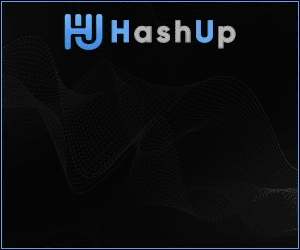In the world of photography, capturing a stunning image is only the first step towards creating a truly extraordinary piece of art. To truly bring your vision to life, post-processing is essential. By utilizing the powerful tools and features of Lightroom and Photoshop, you can transform your raw images into captivating works of art. With their advanced editing capabilities, precise adjustments, and creative filters, these software programs allow you to unleash your creativity and truly make your photographs shine. Join us as we explore the process of bringing your vision to life in post-production, and discover the endless possibilities that await you in the digital darkroom.
Understanding Your Vision
Defining Your Vision
Defining your vision is the first step in bringing your creative ideas to life through post-processing in Lightroom and Photoshop. It involves identifying the overall look and feel you want to achieve with your images. Take some time to reflect on your personal style and the emotions you want to convey through your work. Consider what sets your photography apart and what message you want to communicate to your audience.
Identifying the Key Elements
Once you have defined your vision, it’s important to identify the key elements that will help you achieve it. This could include specific colors, lighting techniques, or compositional choices. Take note of these elements as they will guide your editing process and help you stay focused on your vision.
Clarifying Your Goals
Before diving into the editing process, it’s crucial to clarify your goals. What do you want to achieve with your images? Are you aiming for a certain mood or atmosphere? Do you want to enhance specific details or remove distractions? By clarifying your goals, you will have a clear direction for your editing workflow.
Preparing Your Images
Importing Your Images into Lightroom
To begin the post-processing journey, you need to import your images into Lightroom. This software offers a seamless workflow for organizing, editing, and managing your photographs. Connect your camera or memory card to your computer and use the import function in Lightroom to bring your images into the software’s catalog.
Organizing and Culling
Once your images are imported, take the time to organize them into folders or collections. This will allow you to easily locate specific images during the editing process. Next, start the culling process by selecting the best images for further editing. Assess each image based on technical aspects such as composition, exposure, and sharpness, as well as its alignment with your vision.
Creating a Backup
Before moving on to the editing phase, it’s essential to create a backup of your images. This ensures that your precious work is protected in case of any unforeseen issues or data loss. Consider storing your backup on an external hard drive or cloud storage for added security. Taking this precautionary step will give you peace of mind throughout the editing process.
Basic Editing in Lightroom
Adjusting Exposure and Contrast
One of the fundamental steps in editing your images is adjusting the exposure and contrast. Lightroom offers various tools to help you fine-tune these elements, such as the exposure slider and the tone curve. By properly adjusting the exposure and contrast, you can bring out the desired level of detail and ensure a balanced tonal range in your images.
Enhancing Colors and Saturation
Colors play a vital role in conveying emotions and setting the mood in your photographs. In Lightroom, you can enhance the colors and saturation through the use of the vibrance and saturation sliders. Experiment with these adjustments to achieve the desired color intensity while maintaining a natural look.
Applying Sharpening and Noise Reduction
To enhance the overall sharpness and clarity of your images, Lightroom provides tools for sharpening and noise reduction. Sharpening helps to bring out the fine details, while noise reduction reduces any unwanted digital noise. Utilize these tools to achieve a professional and polished look in your images.
Advanced Editing in Lightroom
Using Graduated and Radial Filters
Graduated and radial filters in Lightroom allow you to apply selective adjustments to specific areas of your images. The graduated filter is perfect for adjusting skies or horizons, while the radial filter can be used to draw attention to a particular subject. Experiment with these filters to create more impactful and dynamic compositions.
Applying Local Adjustments with the Adjustment Brush
The Adjustment Brush in Lightroom enables you to make precise local adjustments to specific areas of your images. Use it to enhance certain features, selectively brighten or darken regions, or add creative effects. This tool gives you full control over refining your image exactly as you envision it.
Creating and Applying Presets
Presets in Lightroom are pre-defined settings that allow you to apply a consistent look or style to your images with just a click. Take advantage of this feature to save time and maintain a cohesive aesthetic across your portfolio. Additionally, you can further customize and create your own presets to suit your unique vision.
Bringing Your Image to Photoshop
Sending Your Image to Photoshop
Beyond the capabilities of Lightroom, Photoshop offers advanced editing tools and features for more complex image manipulation. To bring your image from Lightroom to Photoshop, simply select the image and choose the “Edit In” option, then select Photoshop from the list of options. This seamlessly transfers your image to Photoshop for further editing.
Using Photoshop Tools and Features
Photoshop is renowned for its vast array of tools and features that allow for meticulous editing and adjustments. Explore tools such as the clone stamp, healing brush, and content-aware fill to retouch and remove unwanted elements from your image. Additionally, utilize adjustment layers, blending modes, and filters to refine and enhance various aspects of your photograph.
Working with Layers and Masks
Layers and masks are fundamental tools in Photoshop that provide unparalleled control over your editing workflow. Layers allow you to stack different adjustments and elements while masks enable you to selectively reveal or hide parts of an image. Become familiar with these features to create complex and layered edits that bring your vision to life.
Fine-Tuning in Photoshop
Refining the Overall Tone and Contrast
After bringing your image to Photoshop, you can further refine the overall tone and contrast to achieve the desired look and mood. Utilize adjustment layers such as levels, curves, or brightness/contrast to fine-tune these elements. Pay attention to details and ensure a harmonious balance that complements your vision.
Retouching and Removing Unwanted Elements
Photoshop provides powerful tools for retouching and removing unwanted elements in your image. Utilize the healing brush, content-aware fill, and clone stamp to seamlessly remove distractions or blemishes. Be mindful of maintaining a natural and realistic appearance while enhancing the overall aesthetic of your image.
Adding Creative Effects
With Photoshop, you have the opportunity to add creative effects that can elevate your images to new levels of artistry. Experiment with filters, adjustment layers, and blending modes to create unique and striking effects that align with your vision. Let your creativity shine through and transform your images into works of art.
Returning to Lightroom
Saving and Exporting Your Edited Image
Once you’re satisfied with your edits in Photoshop, it’s time to save and export your final image. In Photoshop, save your work in a high-quality format such as TIFF or PSD to preserve all the layers and editing capabilities. Then, export a copy of your edited image from Photoshop and save it in a format suitable for your intended use, such as JPEG or PNG.
Syncing Changes Back to Lightroom
After exporting your edited image, Lightroom automatically syncs the changes back into its catalog. This allows you to easily access and manage your edited images alongside the original versions. Lightroom’s seamless integration with Photoshop ensures a smooth transition in your post-processing workflow.
Organizing and Cataloging
As your collection of edited images grows, it’s important to maintain an organized catalog in Lightroom. Create folders or collections to sort and categorize your images based on themes, subjects, or projects. By organizing your images, you can easily locate and showcase your work, while ensuring a streamlined workflow for future editing and management.
Enhancing Your Vision
Reviewing and Analyzing Your Edited Image
Once you have completed your editing workflow, take the time to review and analyze your edited image. Compare it to your initial vision and goals, and evaluate whether you have successfully brought your vision to life. Pay attention to the overall composition, color palette, and mood to ensure they align with your intended message.
Seeking Feedback and Critique
To further enhance your vision, consider seeking feedback and critique from trusted peers or mentors. Their fresh perspective can provide valuable insights and constructive criticism that can help you refine your editing skills and push your creative boundaries. Be open to feedback and embrace the opportunity to grow as a photographer.
Continuing to Experiment and Evolve
Post-processing is a continuous learning process, and it’s important to continue experimenting and evolving your editing techniques. Explore new tools, workflows, and styles to broaden your creative horizons. Embrace the challenges and failures along the way, as they are opportunities for growth and discovery. Stay curious and keep pushing the boundaries of your vision.
Troubleshooting and Problem-Solving
Dealing with Technical Limitations
Throughout your post-processing journey, you may encounter technical limitations or challenges. This can include issues with file formats, compatibility, or hardware limitations. Be prepared to troubleshoot and find solutions to these obstacles. Stay up-to-date with software updates and seek assistance from online communities or support channels when needed.
Handling Common Editing Challenges
Editing images can present various challenges, such as correcting exposure mistakes, dealing with complex compositions, or addressing color inaccuracies. Familiarize yourself with common editing challenges and learn effective techniques to overcome them. Practice and experimentation will help you develop the skills necessary to tackle any editing hurdle.
Troubleshooting Software Issues
Lightroom and Photoshop are complex software with a vast range of features. Occasionally, you may encounter software issues or glitches that disrupt your workflow. In such cases, it’s important to troubleshoot these issues promptly. Check for updates, consult online resources, or reach out to technical support to resolve any software-related problems efficiently.
Conclusion
Reflecting on Your Post-Processing Journey
Bringing your vision to life in post-processing is a fulfilling and creative process. Take a moment to reflect on the journey you’ve taken, the skills you’ve developed, and the knowledge you’ve gained. Celebrate the progress you’ve made and acknowledge the dedication and passion you’ve invested in honing your craft.
Celebrating Your Achievements
As you complete your post-processing journey, take the time to celebrate your achievements. Showcase your edited images through exhibitions, social media platforms, or sharing them with friends and family. Recognize the growth and improvement in your work and the fulfillment it brings to both yourself and your audience.
Inspiring Others with Your Vision
Share your unique vision and creativity with others to inspire and empower fellow photographers. By sharing your knowledge, techniques, and insights, you contribute to a supportive and collaborative photography community. Embrace the opportunity to inspire and motivate others to embark on their own post-processing journeys.
By understanding your vision, properly preparing and organizing your images, mastering the basic and advanced editing techniques in Lightroom and Photoshop, fine-tuning your images, and overcoming challenges, you can truly bring your vision to life in post-processing. Happy editing!